Okay I’ll admit it. I didn’t think Snapchat was a big deal at first. I didn’t feel like adding yet another Social Media Network to my To Do List BUT I realized I may be wrong when I started seeing Snapchat on several Blog Campaign and Community Applications. Well played Snapchat. Well Played. You have my attention!
I decided to Sign Up to at least secure my name – TheMrsTee. Now what? I had no clue. I had an account for about a month then I decided I need to know how to work Snapchat and how to make Snapchat work for me. I had a crash course with TheTeenager. The first few days were very intimidating, I had many questions but couldn’t seem to find clear answers. It was beyond frustrating! Now I want to share those answers with you…
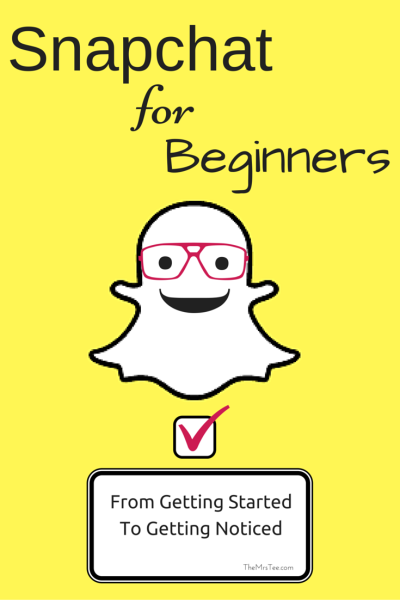
As a Snapchat Beginner I have my Account customized to my liking, I am comfortable snapping on a daily basis, I know how to Add New Friends and I also know how to play with all the fun features that Snapchat has to offer like text, filters, overlays and stickers!
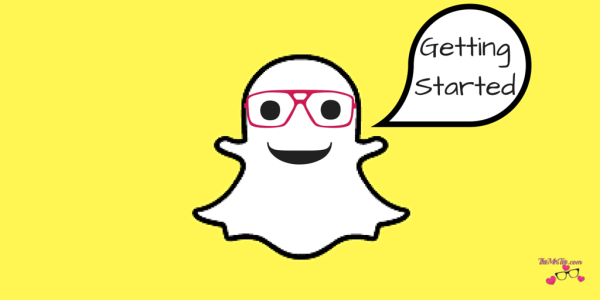
Getting Started
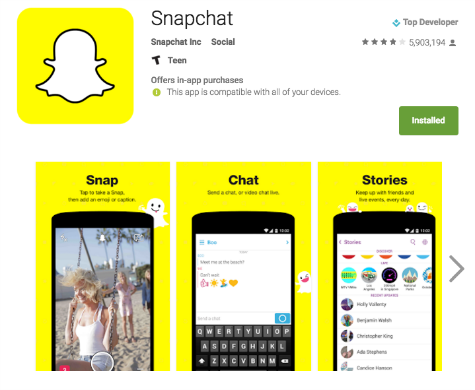
? Download Snapchat for iOS or Android.
? Create your Account.
? Select your Username.
If you will be using the account for your Blog and/or Business be sure to select something that is relevant. Having names that are consistent across your Social Media is a strategy.
? Adjust your Settings.

This includes:
The Name that will be visible to those who follow you, your actual Username (these can be different), your Birthday, Email and Password.
You can also adjust who can view your Snaps and/or Story (I’ll explain the difference in a bit).
Once you have your Account and Settings done you are ready to Add a Snap Image. Now I must say the fact that this can’t be uploaded was a bit annoying to me at first BUT it is fun that you can actually have a moving image (kinda like a GIF) as your Snap Image. *Those dots all around your image are also really cool and important!

So yeah, the little dots that is your account’s Snap Code. It’s kinda like a QR Code for Snapchat that you can share. They can be scanned to gain New Followers and you can scan them directly through the App to Add New Snappers as Friends. If you’re a business you can even print your Snapcode and display it proudly in a window or frame for customers to scan with their phones and follow you instantly!
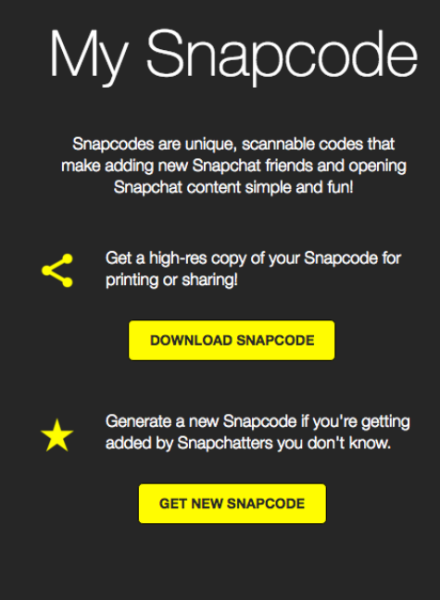
It’s time to Snap!
Snaps: video or image clips shared and ‘snaps’ of your day. Video snaps are 9 seconds long.
? Record a Snap – simply HOLD the button at the bottom center of your screen and GO! If you want to Snap a photo just TAP the button.
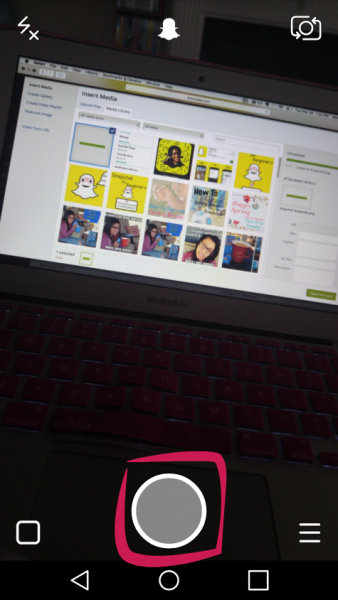
Each Snap (video or photo) lasts 24 hours from the time you publish it. After those 24hrs it will no longer be able to be seen followers or friends.
? Add Flash to your Snaps by tapping the flash icon in the upper left corner before recording or taking a photo.
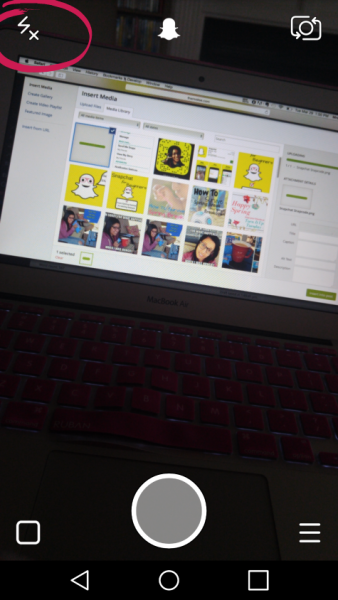
You can delete a Snap after your record it and before you hit publish by tapping the ‘X’ in the upper left corner of the screen.
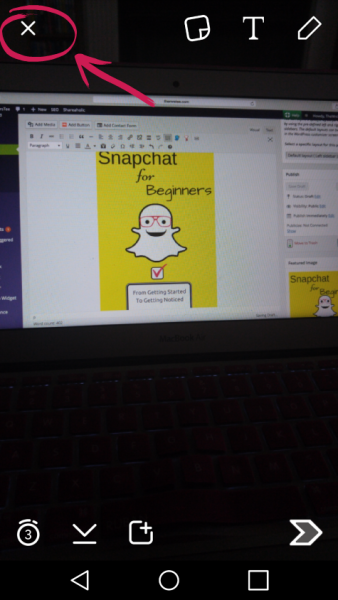
? Publish Your Snap by tapping the square icon with the plus sign at the bottom of your screen.
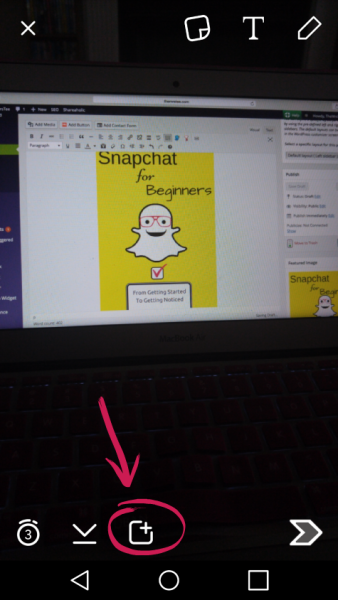
? Add Text by tapping the ‘T’ at the top right of the screen. This will give you a line of text that can be dragged up or down your video/image. You are allowed 31 characters of text so make it count!
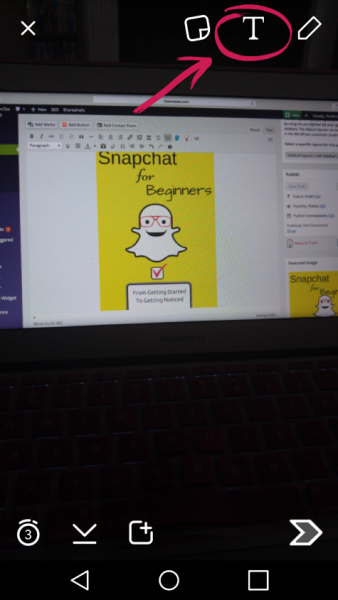
?There are a few ways to bypass this character limit when Snapping with iOS (Here, Here and Here)
?I haven’t found a hack for Android just yet but I’m sure it is on the way…
? Double Tap the ‘T’ to have larger type that can be placed across your video or image.
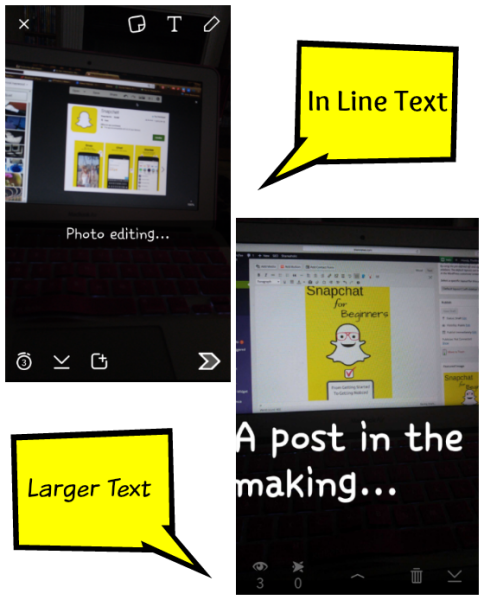
? Tap the crayon icon in the upper right to doodle style write or draw your text. You can select different colors too.
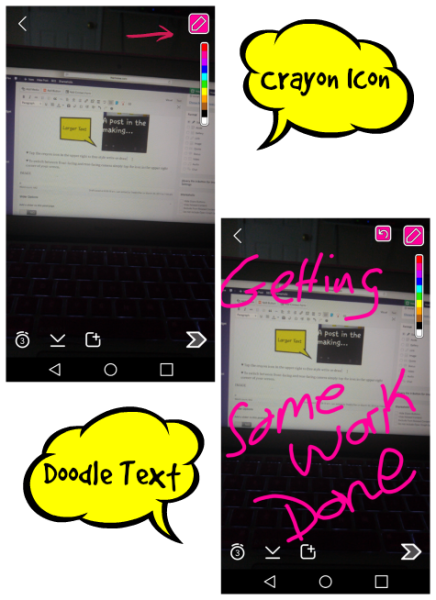
? Switch camera between front-facing and rear-facing by simply tapping the icon in the upper right corner of your screen.
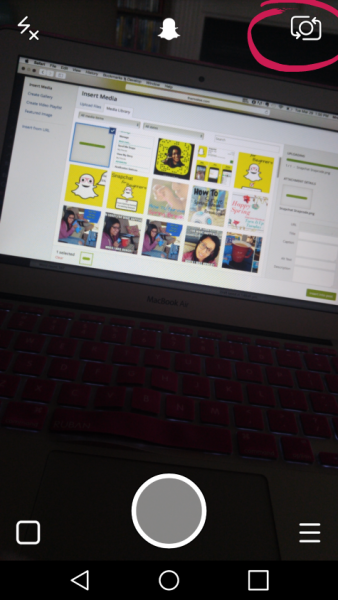
? Add Stickers or Emoticons as well tap the little square in the in the center of the top of the screen and you will have a full menu of emoticons, stickers and more to choose from!
![]()
Once you have recorded your Snaps in video or photo they are all compiled together to make up your Story! Your Story is the collection of Snaps from a 24 hour period. You can view your Story by swiping to the left from your home screen. This is also the screen where you get to see how many people have viewed each of your Snaps. As viewers watch they get to see it all clipped together in pure Snapchat awesomeness!

So that’s it! You know the ins and outs of getting started with Snapchat and the technical side of things but what about getting noticed? The purpose of any Social Media Network is to gain followers, create influence and establish a community. Snapchat is no different. So how to you do it?
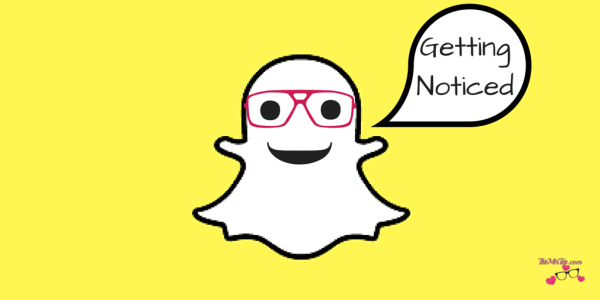
Getting Noticed.
Always give what you wish to receive.
? If you want followers – follow. If you want engagement – engage with others. If you want to support – support those around you!
? To Add New Friends start with your home Snap Home Screen and swipe down. This will reveal the Menu. You can Add Friends by Snapchat Username or SnapCode.

? To Add by SnapCode either take a picture or screenshot of the person’s Snapcode image and select Add By SnapCode. The App will scan it and TaDa you have a New Friend!
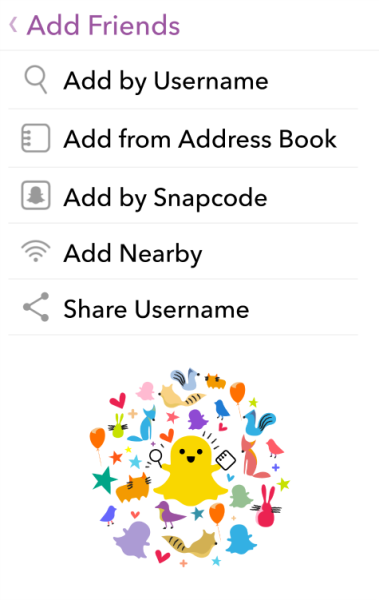 Get Snapping!
Get Snapping!
? Share snippets of your life, your day and your brand.
*Note: don’t approach Snap as a full Vlog Style Video. Trying to record a 15 minute presentation in 9 second clips can be not only tedious for you but a bit much on a viewer as well.
? Share content that is exclusive to Snap.
I mean let’s face it if I can see everything someone is Snapping on their Instagram I am less likely to follow them on both. SO share certain things on Snap that you don’t share on Instagram, Twitter, Facebook, etc. Keep certain content exclusive to each of your Social Media Networks.
It draws people in by giving the feeling that “Hey if you aren’t following me everywhere you will be missing out somewhere”
? Share your URL in Social Media Groups
Just like Twitter, Facebook, Instagram and Pinterest Snapchat give you a unique URL to use for sharing.
https://www.snapchat.com/add/USERNAME
? Be Social!
I knew that I wanted to find new Snappers to follow and engage with so I started something over on my Instagram called Saturday Snaps. I post this pic every Saturday offering a place for others to share their Snap Username and connect with others. It’s fun and a great way to Get Noticed!
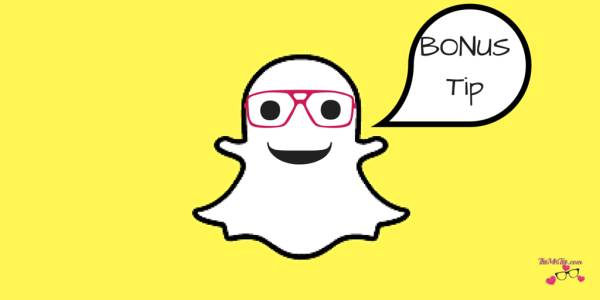
Filters!!
Filters were he all elusive feature that I just couldn’t seem to figure out when I started Snapping. Filters are these awesome animated overlays you can add to your videos. Some add cool text and others have GIF like features. Overall they are just tons of fun to use but not so obvious on the How To BUT here is the 1, 2, 3 of how to Add Filters to YOUR Snaps!
? Press and Hold the center of your screen right over your face (in front camera mode)
A grid will appear over your face. This is the App recognizing your face.
Several different Filters will appear to the right of the record button.
? Swipe right to select the one you want.
? Once you find one you love Hold the Record Button, Release and Publish!
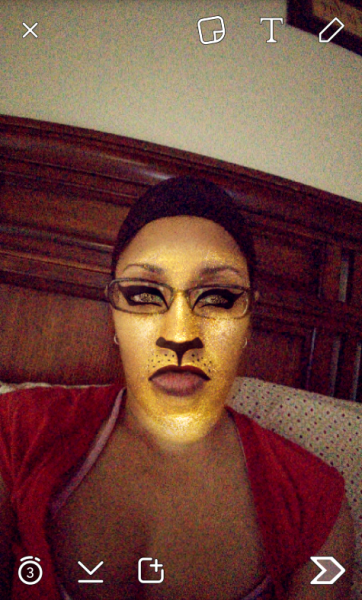
Fun Right!?!? Snapchat Filters are added and changed almost daily and playing around with them is so fun! So go ahead…get started!
[tweetthis]I just finished @Snapchat for Beginners with #TheMrsTee and I’m Snap Ready! #Snapchat [/tweetthis]
Do You Snap?
Let’s Connect!
Leave your Username in the Comments Below…
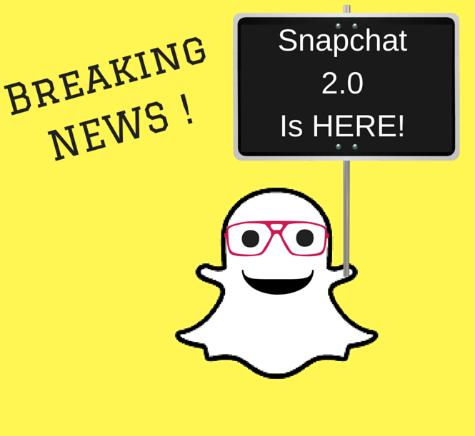
On March 29th Snapchat 2.0 was Released and with it came a few New and of course Fun Changes!
I’m still getting familiar with them and once I am Stay Tuned for a Full Post!
- The ‘Dirt’ on Dirty Whiskey Craft Cocktail Bar – August 6, 2021
- I Never Went To Prom – Will A Fashion Show Do? – May 1, 2021
- Cape Fear Regional Theatre – Best In The House – May 1, 2021
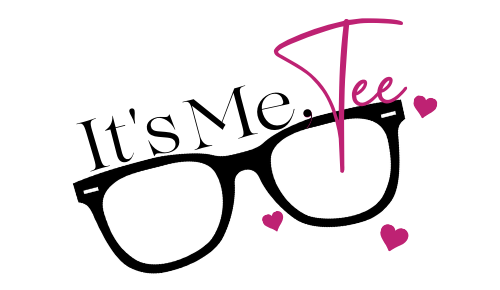
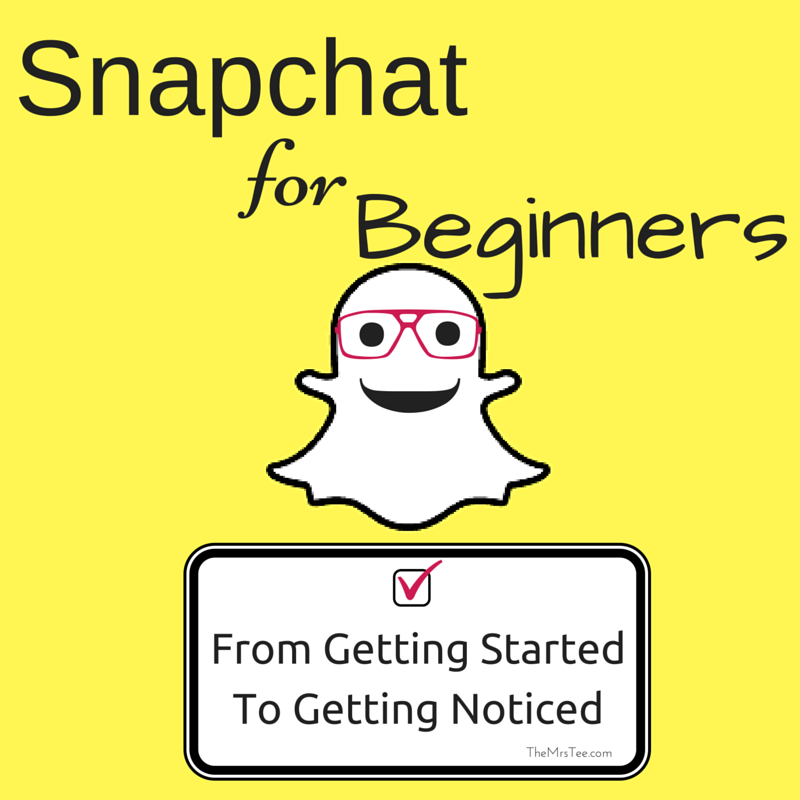

 Thanks for putting this post together, Tee.
Thanks for putting this post together, Tee.


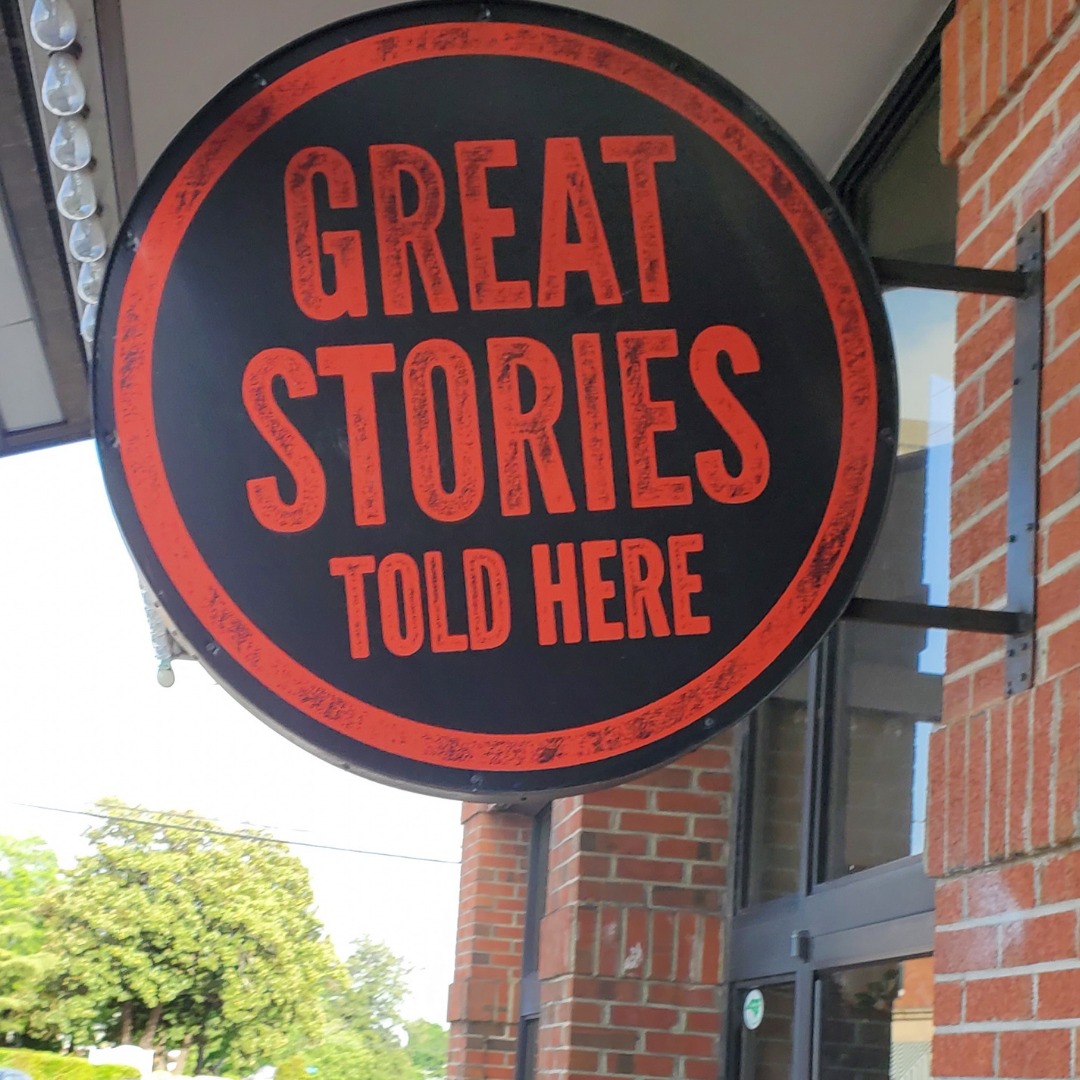




Leave a Reply